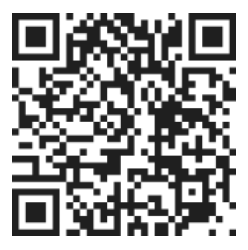Accessing Group Settings
To begin, open the mobile app and navigate to the settings icon, which is represented by a gear symbol located at the top of the screen. Please note that this icon specifically pertains to group settings.
Adding People to a Group
Once you have accessed the group settings, click into the desired group where you would like to add people. Within the group, you will find an option to add individuals. To do this, follow these steps:
- Enter the email address of the person you wish to add.
- Click the plus symbol to confirm the addition.
- After adding the person, remember to save your changes.
Sending Invitations
When you add someone to a group, an invitation will be sent to them via email. This invitation will notify them of their inclusion in the group and provide them with the necessary information to join. If the person already has the application or web app installed, they will also receive a notification within the app.
Accepting the Invitation
Once the person receives the invitation, they can choose to accept or decline joining the group. If they accept, they will gain access to the tasks associated with that particular group. This makes it convenient for you to assign tasks to them, as they will be readily available in the delegation menu under the specific group.