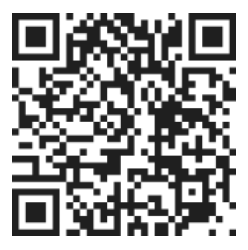How To Add and Remove Tasks
Learn how to add and remove tasks in a simple and efficient way.
Written by Todd Jones
Updated over
1 week ago
Adding a Task
To add a task, follow these simple steps:
- Start by clicking on the green plus button located in the bottom right corner of the screen.
- A form will appear where you can enter the details of the task. Simply add a name for the task in the designated field.
- Once you have entered the task name, you have two options to save the task. You can either hit the enter key on your keyboard, which will save the task and open the task form again for you to add another task. Alternatively, you can hover over the button in the bottom right corner of the screen and click on "Save and Close" to save the task and exit the task form.
Removing a Task
Removing a task is just as easy as adding one. Here are two ways to remove a task:
- Open the Task editing form by clicking on the task you want to remove, and then use the "Delete" button on the top right-hand side to permanently remove the task from the system.
- Alternatively, you can remove a task using the icons contained in the slide-out menu on the right side of each task on the My Today screen. Simply locate the task you want to remove and click the "Trash Can" icon and confirm.
Conclusion
As you can see, adding and removing tasks in TepinTasks is a simple and straightforward process. Whether you prefer using keyboard shortcuts or the slide-out menu, you have multiple options to efficiently manage your tasks. With just a few clicks, you can easily add new tasks and remove completed or unnecessary ones.