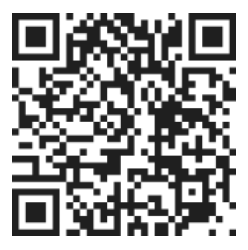Adding a Task
To create a new task in the TepinTasks mobile app, follow these simple steps:
- Open the app on your mobile device.
- Look for the green circle with a plus symbol located at the bottom right-hand corner of the screen.
- Tap on the green circle to create a new task.
- A text field will appear where you can enter the name of the task.
- Type in the name of the task you want to create.
- Once you have entered the task name, you have two options to save it:
- Press the "Save and Close" button to save the task and return to the main screen.
- Tap the arrow and select "Save and New" to save the task and immediately create another task.
Removing a Task
If you need to remove a task from your list, there are two ways to do it in the TepinTasks mobile app:
- Swipe on the task from the right-hand side.
- Press the trash can symbol that appears.
- Confirm that you want to delete the task.
Alternatively:
- Tap on the task you want to remove.
- Select the trash can symbol located at the top right-hand corner of the screen.
- Confirm that you want to delete the task.
By following these simple steps, you can easily add and remove tasks in the TepinTasks mobile app. This feature allows you to stay organized and keep track of your to-do list effectively.
Remember, adding tasks helps you stay on top of your responsibilities, while removing tasks allows you to declutter your list and focus on what's important.
So go ahead and start using the TepinTasks mobile app to create and manage your tasks with ease!