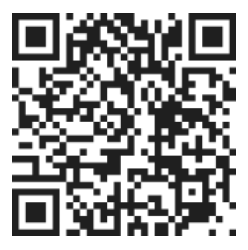Delegating from the My Day Page
To delegate a task to someone who is not part of your groups, you can start by swiping from the right-hand side of the card on the My Day page. This action will reveal additional options for the task.
Delegating by Editing the Task
Another way to delegate a task is by editing the task itself. To do this, click or tap on the task and look for the button that allows you to edit the task details. Once you have accessed the task editing options, you can proceed with delegating the task.
Inviting a New Member
Within the task editing options, you will find the option to invite a new member. Click or tap on this option to proceed with inviting someone to delegate the task to.
Enter the Email Address
To invite a new member, simply type in the email address of the person you want to invite. Make sure to double-check the email address for accuracy.
Create Invitation
After entering the email address, click on the "Create Invitation" button. This will generate an email invitation to the person you want to delegate the task to.
Notification of Acceptance or Rejection
Once the invitation is sent, the person will receive an email asking them to accept the delegation of the task. If they accept, you will be notified. Similarly, if they reject the invitation, you will also be notified.