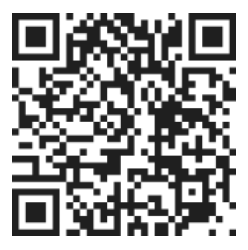Adding Groups
To start, go to the account and group header and click on the gear icon. This will allow you to access the group settings. From there, you can begin adding groups to your project.
By creating different groups, you can categorize tasks and users based on specific criteria. This helps in streamlining communication and collaboration within your team. For example, you can have groups for different clients, departments, project phases, or even specific roles.
Organizing Users into Groups
Once you have created your groups, it's time to start organizing users and tasks within them. To add users to a group, you need to invite them first. Here's how you can do it:
- Select the group to which you want to add members.
- Enter the email addresses of the users you want to invite in the designated field.
- Hit the tab key to add more email addresses if needed.
- Click on the "Save" button to send the invitations to join the group.
Inviting Users to Join a Group
After sending the invitations, the users will receive an email notification asking them to join the group. Once they accept the invitation, they will become members of the group and gain access to the tasks and projects associated with it.
Monitoring Group Membership
You can easily keep track of the users who have joined a group by checking the membership status.
Conclusion
By creating groups and inviting users to join them, you can effectively organize tasks and projects giving everyone visibility to the tasks that need to be accomplished. This helps in improving communication, collaboration, and task delegation. Whether you want to Group tasks based on clients, departments, project phases, or something else, groups provide a flexible and efficient way to manage your projects.