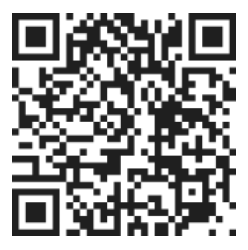Delegating a Task
To delegate a task in the mobile app, follow these steps:
- Swipe from the right-hand side of the screen to access the task options.
- Tap on the delegation button.
- You will see a list of group members, with Productive Pete's icon displayed by default.
- If you want to delegate the task to someone else from your group, select their name from the list.
- Alternatively, you can invite a new member to join your group and delegate the task to them.
- Once you have selected the person, tap on the "Assign" button.
Tracking Delegated Tasks
After assigning a task to a group member, you will notice that it disappears from the "My Today" tab and appears in the "Delegated" tab. In the "Delegated" tab, you will see a special icon next to the task, indicating that the delegation has not yet been accepted by the assigned member.
When the assigned member accepts the delegation, their avatar or initial avatar will replace the special icon. You will also receive a notification informing you that the task has been accepted. From the "Delegated" tab, you can easily track the status of the task.