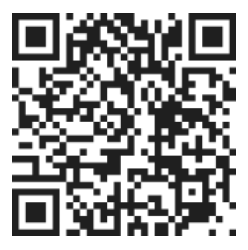Removing a group can be done through the group settings. Follow the steps below to successfully remove a group:
Step 1: Access Group Settings
To begin, click on the gear icon located in the account and group header. This will open up the group settings menu.
Step 2: Select the Group
Once you are in the group settings, click on the group that you wish to remove. This will take you to the specific settings for that group.
Step 3: Archive or Delete the Group
In the group settings, you will find two options to remove the group: archive and delete.
Archiving a Group
To archive the group, simply click on the archive button. When you archive a group, the group and all the tasks associated with it will no longer be active. They will not be displayed in the My Today page or any other relevant sections of your account. Archiving a group is a good option if you want to temporarily remove it without permanently deleting it.
Deleting a Group
If you want to permanently remove the group and all its associated tasks from the system, click on the delete button. Deleting a group is a more drastic action, so make sure you are certain about your decision before proceeding. Once a group is deleted, it cannot be recovered.
Step 4: Confirm Deletion
Before the group is deleted, you will need to answer some validation questions to ensure that you are intentionally deleting the group and its tasks. This is an additional precautionary measure to prevent accidental deletions.
It is important to note that when you delete a group, all the tasks within that group will also be removed. Therefore, it is crucial to double-check and make sure that you have completed any important tasks or have transferred them to another group before deleting.
Conclusion
Removing a group from your account can be done through the group settings. You have the option to either archive the group, which temporarily removes it from your account, or delete the group, which permanently removes it along with all its associated tasks. Remember to exercise caution when deleting a group and ensure that you have completed any necessary tasks or have transferred them to another group.