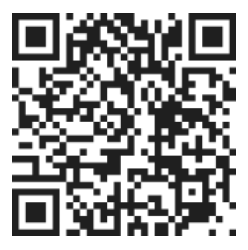Changing Task Groups
To change the Group that a task is a part of, simply follow these steps:
- On the My Today page, Hover over the area to the left of one of the tasks.
- Click on the colored group icon which will reveal the available Groups.
- Select a different group from the options that appear.
By doing this, you can easily move tasks between different groups and keep your work organized according to your needs.
Filtering Tasks by Group
In addition to changing task groups, you can also filter out which tasks you see, or don't see, by selecting the specific group icons at the top in the Account and Group header. By filtering the view of tasks by Group, you can focus on specific tasks that are relevant to a particular group, client, or project that you are currently working on.
Conclusion
In this article, we discussed how to change tasks from one group to another and how to filter tasks by group. These features allow you to better organize your work and stay focused on specific tasks that are relevant to different groups or projects. By utilizing these tools, you can easily manage your tasks and ensure that you are staying on track with your work.
Now that you know how to change task groups and filter tasks by group, you can stay focused on what matters most. Happy organizing!