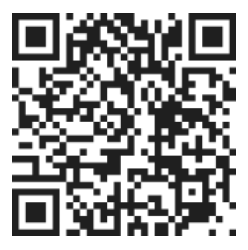Mobile App: Creating SubTasks
How to create subtasks in a mobile app. Subtasks are a great way to break down larger tasks into smaller, more manageable steps. By adding subtasks, you can easily organize and track your progress tow
Written by Todd Jones
Updated over
1 week ago
Adding Subtasks
To add subtasks in the mobile app, follow these steps:
- Open the app and navigate to the task you want to add subtasks to.
- Look for the plus symbol either on the screen or next to the subtasks section.
- Enter the title of the subtask
- Click or tap on the plus symbol to add a new subtask.
- Once you have entered all the necessary details, select "Done" to save the subtask.
- Repeat steps 3-4 to add additional subtasks as needed.
After you have added all the desired subtasks, you can save and close the task.