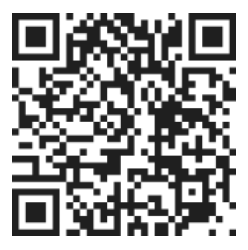Delegating tasks is an essential part of managing projects and ensuring that work is distributed efficiently. In most cases, you would delegate tasks to members of your group or team. However, there may be instances where you need to delegate a task to someone who is not part of your group. In this article, we will explore how to delegate tasks to non-group members in TepinTasks.
To delegate a task to someone who is not part of your group, you can follow these steps:
- Select the task that you want to delegate.
- Navigate to the delegation area by clicking the "+" symbol under 'Delegation' on the left hand side.
- Click the green button at the bottom that says: "Invite Other Users"
- Enter the email address of the person you want to delegate the task to.
- Once you have entered the email address, click on "Create Invitation."
- Save and close the delegation settings.
By following these steps, an invitation will be sent to the user asking them to take on the delegated task. The user will receive an email notification with the invitation and can choose to accept or reject the task delegation.
To monitor the status of the delegated task, you can go to the "Delegated" tab on your My Today screen. Here, you will be able to see the status of the task, whether it has been accepted or rejected. You will also receive a notification in the application's notification area when the task has been accepted.
Once the task has been accepted, you can check back on the "Delegated" tab on the My Today page to see the progress of the task. This allows you to stay updated on the status of the delegated tasks and ensure that they are being completed as expected.
In addition to monitoring individual tasks, you can also view the overall status of the project from the Planning page. This provides a comprehensive view of all the tasks and their progress, allowing you to track the overall progress of the project.
Alternatively, you can click on the "Plan View" from any of the other views, such as "All Tasks," to see the status of the project. This flexibility allows you to access the project status from different perspectives and stay informed about the progress.
Overall, delegating tasks to non-group members in TepinTasks is a straightforward process. By following the steps outlined above, you can effectively distribute work and ensure that tasks are completed efficiently. Monitoring the status of delegated tasks is also made easy with the "Delegated" tab and the ability to view the project status from different views.
In conclusion, delegating tasks to non-group members in TepinTasks is a valuable feature that allows for efficient task management. By following the simple steps outlined in this article, you can easily delegate tasks and monitor their progress. This ensures that work is distributed effectively and projects are completed successfully.