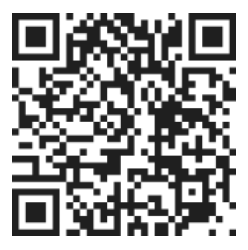Mobile App: Creating a Group
How to create a group in a mobile app. Groups are a great way to organize and manage your content, whether it's for work, personal use, or any other purpose. By creating a group, you can easily access
Written by Todd Jones
Updated over
1 week ago
To create a group in the mobile app, follow these simple steps:
- Tap the Gear Icon: Open the mobile app and locate the gear icon. It is usually located at the top right-hand side of the screen. Tap on the gear icon to access the settings menu.
- Select "Groups": In the settings menu, you will find various options. Look for the "Groups" option and tap on it to proceed.
- Create a New Group: Once you are in the groups section, you will see a list of existing groups. To create a new group, tap on the "New Group" button.
- Name the Group: You will be brought to a new page. prompting you to name the group. Type in a name that accurately represents the purpose or theme of the group.
- Choose a Color and Icon: After naming the group, you have the option to select a color and icon for the group. This will help you visually distinguish the group from others. Choose a color that resonates with the group's purpose and select an icon that represents it well.
- Save: Once you have named the group and selected a color and icon, tap on the "Save" button to create the group.