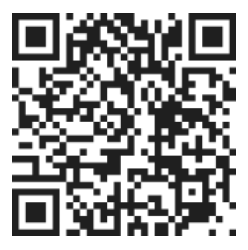Plan view provides a comprehensive overview of tasks in relation to each other within a project or plan. By following a few simple steps, you can easily switch between different views and make necessary adjustments to ensure tasks are visible and organized effectively.
To access plan view, there are two methods you can use:
- My Today Screen: On the My Today screen, locate and click on the "Plan View" button. This will open Plan View, allowing you to see the tasks in relation to one another.
- All Task Screen: Alternatively, you can access plan view from the All Tasks screen. Look for the button labeled "Plan View" and click on it. This will also take you to the plan view, where you can analyze the tasks within the project or plan.
Once you are in plan view, you may notice that some tasks are in "draft mode." This means that these tasks will not show up in anyone's active task list. To change a task from draft mode to active mode, follow these steps:
- Double-click on the task you want to change from draft mode to active mode. This will open the task details.
- At the bottom of the task details, you will find a button that allows you to toggle between draft and active mode. Click on this button to switch the task to active mode.
- After toggling the button, make sure to save the changes by clicking the save button.
If you want to make all tasks active at once, you can use the "Mark All as Active" button located at the top of the plan view. Clicking this button will change all tasks from draft mode to active mode. Remember to save the plan view after making this change.
Once you have made the necessary adjustments and saved the plan view, the tasks that were previously in draft mode will now show up in the My Today page. This allows you to easily track and manage all active tasks in one place.
It's important to note that you can also change the group that tasks belong to from the plan view. Simply double-click on the task you want to modify and make the necessary changes. This provides flexibility in organizing tasks based on different criteria or priorities.
In conclusion, plan view is a valuable tool for visualizing tasks in relation to each other within a project or plan. By following the steps outlined above, you can easily switch to plan view, change tasks from draft mode to active mode, and make necessary adjustments to ensure tasks are visible and organized effectively.